Blog
Business IT News &
Technology Information
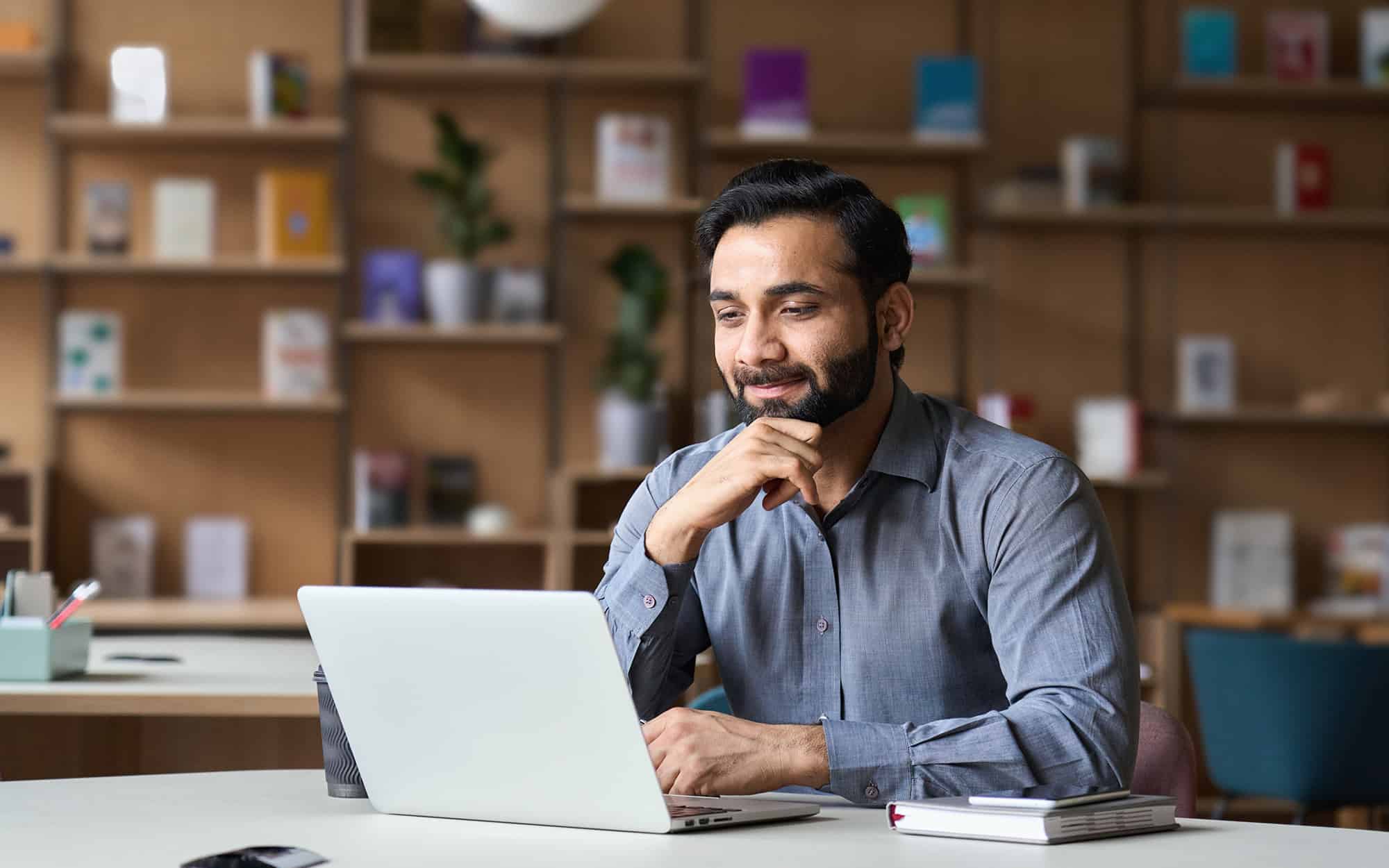
Better Meeting Scheduling with FindTime
Craig Yellick, VP Business Solutions
We’ve all seen the endless email chains involving a dozen people trying to find a meeting date and time that works for everyone. You think you’ve found the perfect time slot, send out the invite, and… three people decline because you missed getting their input or possibly even missed seeing it.
This issue isn’t limited to large groups. Finding time for even just two busy people can be a back-and-forth negotiation challenge.
Fortunately, there’s a better way: FindTime, a free Outlook add-in from Microsoft. Try it once and you’ll be hooked, I promise.
Using FindTime could not be easier. Compose an email message and make sure all the recipients are included. Click the FindTime button in the Outlook ribbon panel. A panel opens where you:
- Set a meeting duration.
- Scroll through the calendar and select all the dates and times that work for
- Configure as a Teams meeting or specify a location (optional).
- Click the Add to Email button and you’re done.
- Send the message.
The recipients click the link provided by FindTime. They select one or more from the dates and times you provided, with the option of indicating which ones they prefer. At some point, a consensus is reached, and the meeting date and time are automatically set for all.
As you’d expect, Outlook calendar integration is included. The times you select are placed on hold until consensus is reached, and then the unused holds are automatically removed.
There’s a FindTime dashboard that shows the status of all meeting polls, with the option of editing them as needed. Or, canceling entirely if things are not going to work with the times you offered. A couple of clicks and everyone is immediately on the same page.
During the meeting poll configuration, you can fine tune how it will work with on/off options for:
- Notify me about poll updates
- Schedule when attendees reach consensus
- Hold selected times on my calendar
- Lock poll for attendees
- Email notifications in FindTime language
- Require attendees to verify their identity
Important point: the meeting polls work for all recipients, both inside and outside your organization where you don’t have access to their schedules.
You can continue to use the venerable Scheduling Assistant in the Outlook calendar, but you’ll find that FindTime does a better job due to the automation and flexibility of the approach. In short: give FindTime a try, you’ll be glad you did.




